Due to privacy concerns, Infinite Campus does NOT have your username or password information. This information is provided by your district.
1. Search for your district.
2. Click the green Parent/Student button.
3. Click New User at the bottom of the login screen.
4. Enter the activation key sent to you by your district.
If you do not have an activation key, please contact your district to obtain one. Infinite Campus does not have this information.
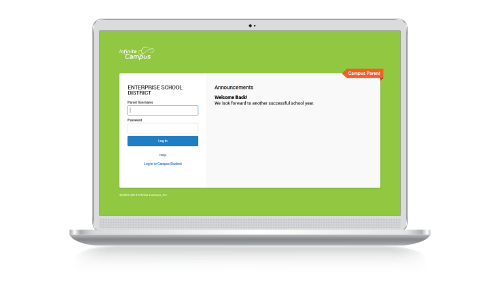
The Campus Student and Campus Parent apps provide the same tools as the browser version, with the benefit of the option to Stay Logged In and receive push notifications.
1. Download the app from the App Store or Google Play
2. Search for your District Name and State. Select your district from the list
3. Enter your Username and Password, provided by your school
4. If using a secure, private device, mark Stay Logged In to receive mobile push notifications, if enabled by your school
5. Click Log In!
Students and parents have different login pages. If you are a parent make sure you are using Campus Parent. If you are a student make sure you are using Campus Student.
1. Visit infinitecampus.com and click Login at the top right
2. Search for your District Name and State. Select your district from the list
3. Click Parent/Student
4. Click either Campus Parent or Campus Student
5. Enter the Username and Password provided by your school. If you do not have one, contact your school
6. Click Log In!
Your school can reset your password/create an account. You can also visit Campus Student or Campus Parent (Web Portal or Mobile App) and click “Forgot your password/username." If you don't see the "Forgot password?" and "Forgot username?" options, your district has not turned this feature on.
If you have failed to enter your username and password correctly, after a few missed attempts you will see a CAPTCHA. Simply log into Campus Student or Campus Parent using the Web Portal or Mobile App. Enter your username, password, and CAPTCHA to gain access.
Notifications are available through the Campus Student and Campus Parent mobile apps, if enabled by your school.
1. Before you log in, mark Stay Logged In to receive notifications.
2. After logging in, click the user menu in the top right and then click Settings and Notification Settings.
3. From
there, indicate which types of notifications you'd like to receive and
set the threshold for notifications. For example, indicate if you only
want to receive Assignment notifications if the score is below 70%.
4. Click Save.
A notification is triggered when attendance, grades or
assignment scores are created or modified.
Your school/district has the option to turn on notifications to mobile devices. You may also want to review the notification settings on your phone itself.
Your school controls what areas of the app are available to you. It is common for schools to turn off all or parts of the app over summer break, during other school breaks, and during grading periods.
If you are a parent, make sure you are using Campus Parent. If you are a student, make sure you are using Campus Student. This allows for your Campus record and the relationships set up between you and your children to connect properly. Ask your school for your own account.
The relationship recorded in Campus between you and your child needs to
be set up to include Portal access. This allows you to view your
child’s information in the Portal and Mobile App. Your school manages
this setting; only they can fix this if the setting is not turned on.
Please contact your school to fix this.
You can opt into receiving text messages from your school/district by either contacting them directly and requesting to receive text notifications, or by visiting the Parent Portal.
For the Parent Portal:
You can opt out of receiving text messages from your school/district by either contacting them directly and requesting to be removed from text notifications, or by visiting the Parent Portal.
For the Parent Portal:
School districts use the Infinite Campus Messenger service to send notifications to students and their families or contacts. Messages can be as simple as announcing a holiday concert, posting grades, or declaring a snow emergency.
To cancel your subscription and opt-out of receiving any future messages from Infinite Campus send “STOP” to 82290 at any time. You will receive one final message confirming your decision to unsubscribe and receive no further messages. To resubscribe after canceling, either send “START” to 82290 or subscribe through whichever opt-in method you used initially.
If you need customer support, please send “HELP” to 82290 or contact us directly.
Our service providers and the mobile carriers are not liable for delayed or undelivered messages. Message and Data rates may apply for any messages sent or received as part of this program. Message frequency may vary depending on use by your school.
Use of this service is subject to our Privacy Policy.